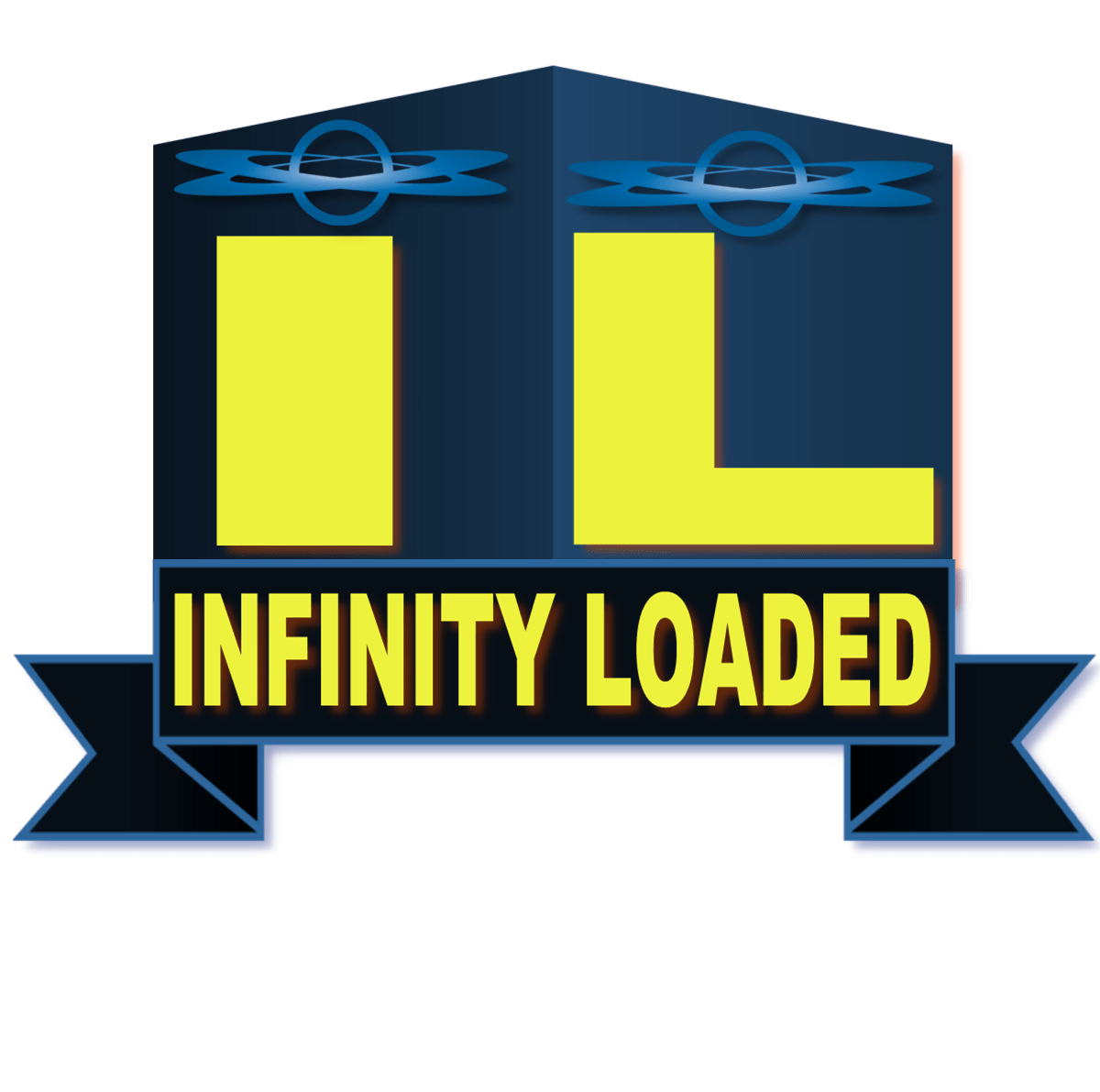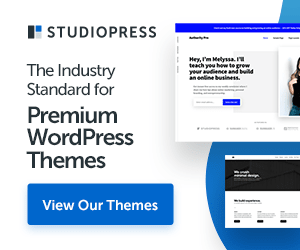Free Guide On How to Launch a WordPress Website

Table of Contents
Introduction
WordPress is a powerful CMS to build, customize, and launch a website quickly and easily. It’s designed for a range of users, from first-time website owners to experienced developers and agencies.
Since its launch in 2003, WordPress has evolved into a multi-purpose content management
system with thousands of plugins, themes, hosting providers, and other companies and
individuals working to support and extend the platform. Its extensibility and ease-of-use
empower millions of business owners and other users to create a website that works for
Here’s how you can do the same in 22 easy steps:
Throughout the guide, you’ll find recommendations for hosting providers, themes,
plugins, and other tools and services that can help you enhance your site.
READ ALSO: WordPress vs. Webflow: Which Should You Use to Build Your Website?
1. Select a hosting provider.
The hosting provider and plan you choose affects your website’s health, speed, reliability, security, and more. When evaluating your options, consider your budget and must-haves. Do you need an SSL certificate? Daily backups? A particular amount of bandwidth? With a list of musthave features, you can choose the provider and plan that best meets your needs.
Web Hosting Provider Recommendations for hosting your website(s):
*Nexcess *Cloudways *Elementor Cloud
2. Set up your domain name:
Your domain name is how your visitors are able to locate your website on the Internet. It’s also a crucial part of your brand identity. Some hosting providers offer domain registration as part of their hosting packages. Others don’t. If your hosting provider doesn’t offer domain registration or doesn’t have a domain name you like, you can purchase one from a domain registrar and link it to your hosting account.
3. Install WordPress:
Your domain name is how your visitors are able to locate your website on the Internet. It’s also a crucial part of your brand identity. Once your hosting and domain name is set up, you’re ready to install the WordPress
software. Some hosting providers offer one-click installation. If yours doesn’t, you can install it locally on your computer or remotely using cPanel or an FTP client like FileZilla.
Domain Registrar Recommendations:
*Domain.com *GoDaddy *HostGator
4. Install a CDN:
A content delivery network (CDN) is a distributed system of servers designed to deliver web content as quickly as possible to end users.
Some hosting providers include a CDN service in their packages, but others don’t. Luckily,
there are several free CDN services for WordPress. In addition to providing a global server
network, the best services will provide caching abilities, image and video optimization,
and minification of CSS, JavaScript, and HTML. All of these features will improve the load
time of your website.
Cloudflare CDN Recommendations:
*Cloudflare *Jetpack Site Accelerator *W3 Total Cache
5. Install an SSL certificate:
An SSL certificate establishes an encrypted link between a web server and a browser in order to keep visitors’ sensitive information safe as they read your content, submit forms, and make purchases on your site. Let’s Encrypt SSL for Free CA Recommendations: Many hosting providers include an SSL certificate with their plans and will handle the setup process for you, which is ideal. If not, you’ll have to purchase one from a Certificate Authority (CA) and install it yourself.
Certificate Authority (CA) Recommendations:
*Let’s Encrypt *SSL for Free *Comodo
6. Choose a responsive theme:
Since mobile has accounted for approximately half of web traffic worldwide since the beginning of 2017, it’s essential that your website is responsive. Fortunately, WordPress offers hundreds of responsive themes both free and paid. In addition to a responsive design, a theme should provide the design, layouts, and functionality you want. For example, you may want a theme with a variety of layouts or its own theme builder.
Theme Recommendations:
*Astra *Legit News Theme *Next Legit News Theme
7. Create a child theme:
Creating a child theme is an important step before you begin customizing. The greatest
advantage of creating a child theme is that you’ll be able to update your theme without
losing all your customizations.
8. Customize it:
Installing a WordPress theme will automatically change the design of your site. But using the default settings will risk your site looking like any other site on the internet using that theme. Customizing it will also ensure your website is consistent with your branding. There are multiple options for customizing a WordPress theme. If you have coding experience, you can add custom CSS to your child themes’ stylesheet. Alternatively, you can use the built-in WordPress Customizer to edit the colors, header and background images, menus, widgets, and homepage settings. You can also use a page builder to customize even more components of your theme.
Page Builder Recommendations:
*Elementor *Divi Builder *Beaver Builder
9. Install Either AIOSEO Or Rank Math Plugin:
AIOSEO is a powerful and user-friendly plugin for improving website rankings. The plugin’s
Setup Wizard will automatically recommend the best SEO settings for your website, and its SEO analytics module will show you the keywords you rank for, your sitemap status, and any indexing issues. Rank Math also provides or supports sitemaps, schema, knowledge graph, local SEO, and more.
Why We Recommend Either AIOSEO Or Rank Math Plugins:
Local and small business owners who rely on online searches for sales and revenue need a plugin that simplifies all the tasks related to WordPress SEO. Rank Math does exactly that, allowing users to easily optimize their on-page SEO, generate XML and video sitemaps, create and manage redirects, and more.
10. Install WP Rocket Plugin:
WP Rocket is a web performance plugin designed to speed up your website in just a
few clicks. In addition to offering cache preloading and GZIP compression, WP Rocket
enables users to minify and combine CSS and JS files, lazy load images, eliminate renderblocking
JavaScript resources, and schedule automatic database cleanups.
Why We Recommend WP Rocket Plugin:
WP Rocket is designed not only to speed up your loading time but also to improve your
overall website performance. What sets WP Rocket apart from other web performance
plugins is that it begins working right out of the box once it’s installed and activated on
your site.
Install iThemes Security Plugin Or AIOS:
11. Establish categories, tags, and any custom taxonomy:
Taxonomy is a way of grouping posts together based on their relationship. In WordPress,
the default taxonomies are categories and tags, but you can create a custom taxonomy as well. This type of organization can help visitors find related content on your website. It can also help search engines to understand your website’s structure and the content it contains, which will improve SEO. It’s a good idea to add some categories and tags before you begin creating content. This will help you shape your content strategy and site structure. You can always add more later.
12. Configure permalink settings:
Permalinks are the permanent URLs of the posts, pages, categories, and other archive pages on your website. Common settings are day and name, numeric, and post name, although WordPress does offer the option to create a custom URL structure. Since permalinks that use the name of your posts are easy for both humans and search engines to understand and share, they’re ideal for SEO.
13. Add posts and pages to your website:
Now it’s time to actually add your content. In WordPress, you can create posts, pages, and custom post types. Whatever type of content you’re creating, incorporating keyword research, using a grammar and spelling tool, and adding images can help attract and engage your visitors.
14. Add internal links:
Providing links to related content within your posts and pages will help both search engines and readers understand the relationship between the content on your site. This will make it easier for readers to navigate your site and for search engines to find all the content you own on a particular topic. Internal linking can therefore increase the chances of visitors staying on your site longer and of ranking for keywords associated with the topics you cover. You can add internal links manually or use an SEO plugin to automatically provide internal linking suggestions.
Recommended Internal Linking Plugins:
*AIOSEO *Yoast *Link Whisper * Rank Math
15. Add forms:
To optimize your content for leads, you can add forms. Web forms such as contact forms, surveys, shipping forms, registration forms and quizzes can be used to gather lead information, collect payments, survey customers, and more. A forms plugin can help you create beautiful, customized forms and embed them anywhere on your WordPress site. Best of all? Most can be used with the HubSpot WordPress plugin as the CRM behind it so you can easily manage your contacts, segment them into lists, and see every interaction they’ve had with your website.
Forms Plugin Recommendations:
16. Compress images:
To optimize your content for leads, you can add forms. Web forms such as contact forms, surveys, shipping forms, registration forms and quizzes can be used to gather lead information, collect payments, survey customers, and more. Compressing your images is one of the easiest ways to increase your page load times. Reducing your images’ file sizes in this way reduces their “weight,” which ultimately helps your pages load more quickly.
There are a variety of image optimization plugins you can use for this purpose. In addition to allowing you to compress images through lossy or lossless compression, this type of plugin will allow you to optimize your images in other ways, like changing their file formats and enabling lazy loading.
Recommended Image Optimization Plugins:
*Smush *WP Optimize *EWWW Image Optimizer *TinyPNG
17. Analyze your content:
Analyzing your content is an important step in content creation and site maintenance. This data lets you know what’s working and how to improve it. An analytics tool can help you monitor and audit your content’s performance, and provide insight into your audience’s behavior.
This can help you determine how well your SEO efforts are paying off, which authors on your site are writing content that is meeting your goals, and even what time to post content.
Recommended Analytics Plugin:
18. Back up site periodically:
Having a website backup with all your data is essential to get your website up and running
in case of an emergency, like a security breach, malware issue, or human error.
While most hosting companies offer automated website backups, some don’t. In that
case, you can either manually backup your WordPress site using cPanel or use a backup
plugin.
Recommended Backup Plugin:
*UpdraftPlus *BlogVault
19. Update software, theme, and plugins:
Outdated core software, themes, and plugins leave sites vulnerable to hackers and other
WordPress security issues. They can also hurt the user experience. Since WordPress developers regularly release updates with functionality enhancements and additional security measures, it’s essential you install these updates manually as soon as possible or auto-enable them. Some hosting providers offer automatic updates. If yours doesn’t, you can use a site management plugin.
Recommended Site Management Plugins:
*Easy Updates *ManageWP
22. Fix broken links:
Broken links can impact your site’s user experience and SEO rankings. Finding and fixing
them is an important task for maintaining the health of your site. You can do so manually, or use a tool to help.
Link Checker Recommendations:
*Link Checker Professional *Broken Link Checker by WPMU Dev
In Conclusion:
Once you’ve completed these steps, you’ll be ready to launch your WordPress website. You should take the time to celebrate this major accomplishment — but don’t forget that managing and optimizing a website is an ongoing process. The continued investment will mean more traffic, leads, and growth for your business. Good luck!